The
latest version
|
How
to get NetBSD
Firewall |
Questions you should have
|
Is
it useful for me? |
How to install it
|
Getting
the hardware ready |
Full technical disclosure
Related technical resources
|
Sites
with information |
Let us know!
The network settings
For your home computer, there's a range of possible TCP/IP addresses reserved. Any IP number between 192.168.1.101 and 192.168.1.200 is reserved for your home systems. Here's how to change those settings:
First, go to the TCP/IP settings on your computer. Click on "Network Neighbourhood", hold down the right mouse buttong, and choose properties. Like this:
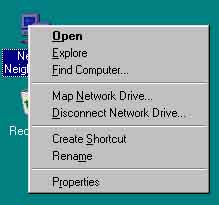
The window that appears looks like this:
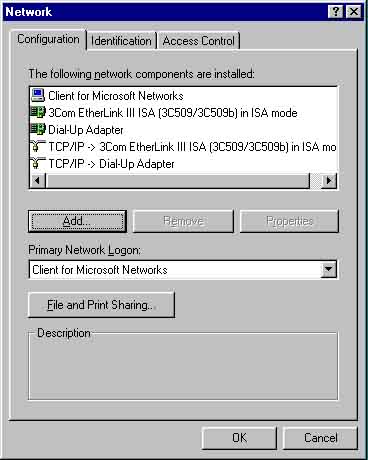
Click on the TCP/IP settings for your ethernet card, and click the Properties button:
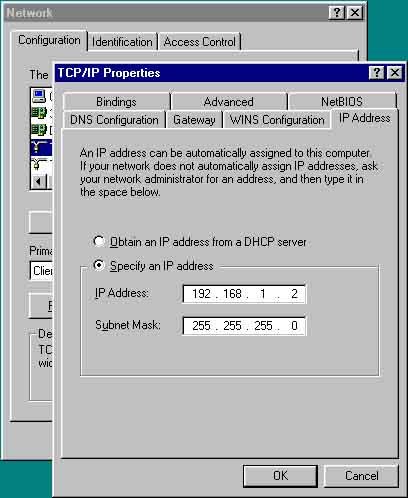
In the field "IP Address", where in the above screenshot it says "192.168.1.2" you can enter 192.168.1.101. (if you have more than one computer , use 192.168.1.102 on the next one, and so on). For the subnet mask, enter 255.255.255.0 on all your systems.
In the gateway tab, which looks like this:
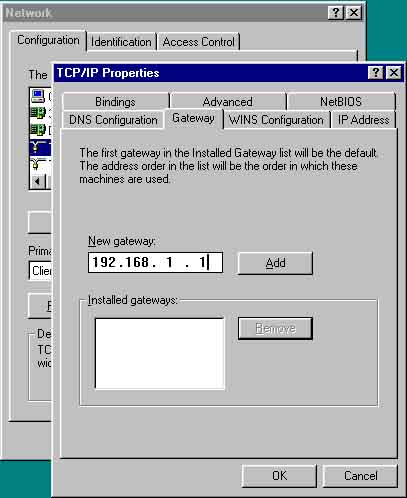
you have to remove all installed gateways, and add a new one, 192.168.1.250. (and not 192.168.1.1, as is shown in the picture).
That's it! You should now be able to browse the Internet via your firewall.
Some people report trouble when they get this far, and most of the time that's because they used to have a dynamic IP address on their home computer, and didn't have DNS information. In the screen above, locate the "DNS configuration" tab, click it, and make sure you have at least one name server entered. We cannot help you with the exact numbers, since they differ from provider to provider, but most of the time the support web pages have that information - and the telephone help desk should have this information as well.
Alternatively, you could use the free public name servers from UC Berkeley with the IP numbers 128.32.136.9 and 128.32.136.12.
If it still fails, mail us.
On the other hand if you did get this far and everything works, now would be a good time to consider a donation to us via this button:
